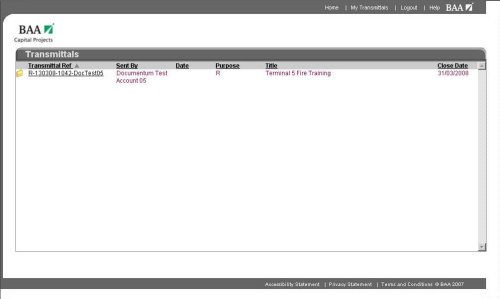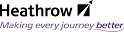The Open Transmittal
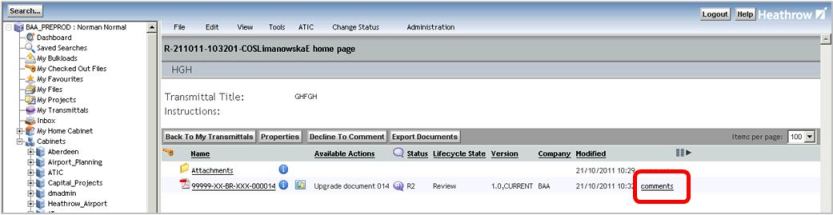
Add A Comment
- Open the Transmittal and decide which document you wish to comment on
- Click the Comments link (see screenshot above)
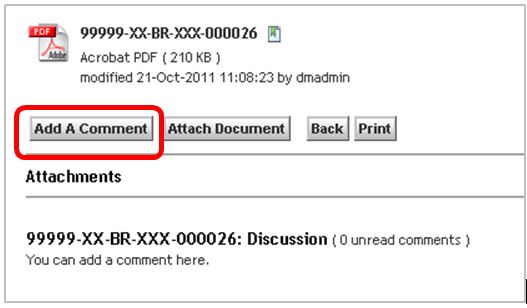
- Click Add A Comment to start a discussion point, and open the text field as shown below
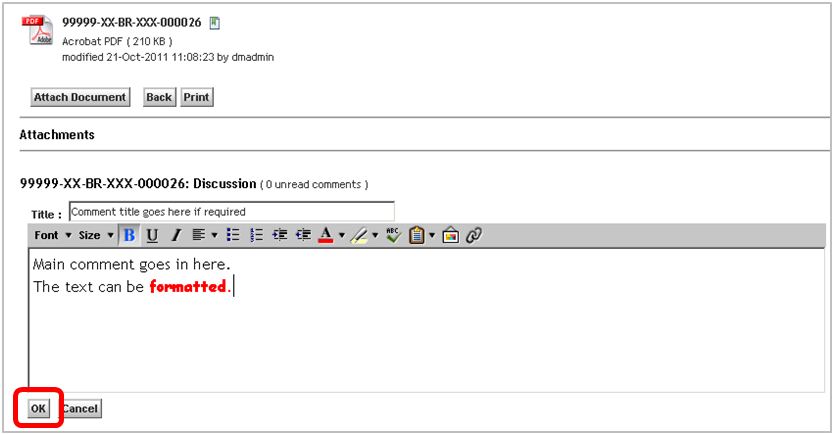
- Add your comment, and format as required, then click OK
Existing comments
- The Results Pane shows if a transmittal has comments attached:

- the red speech bubble indicates that you have not read a comment
- clicking the speech bubble opens a new window for the user to review comments and add new comments to the transmittal
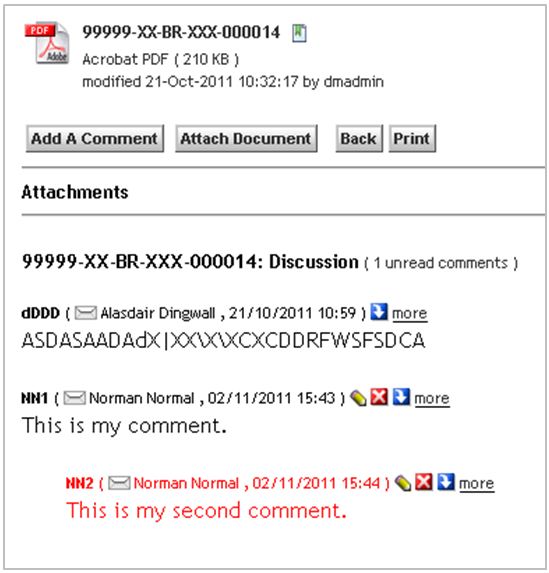
- Unread comments are displayed in red text
- Reponses to existing comments are displayed with an indent
- The blue/white arrow icon allows you to reply to the comment
- The more link expands the comment allowing full view of the details
- this changes to less which returns the view back to a summary
- Comments you own - have a pencil icon to edit the comment
- Comments you own - have a red/white X icon to delete the comment
Note
Users will only see the Edit and Delete icons for their own comments.
Attach a Comment Document
- From the transmittal Results Pane, click View Comments
- Click Attach Document to browse to a document
- these files are not for review themselves but may be used as reference to support a comment made by the user
- they are copied into the Attachments folder within the transmittal
The Transmittal Portal
Users who do not have a Documentum account will receive a URL for the Transmittal Portal.
First time users will need to register before using the system, and will then be able to review transmittals sent to them. The email the user will receive will be identical to the email shown to internal users, however the link on their email will take them to the Transmittal Portal and not to Documentum.
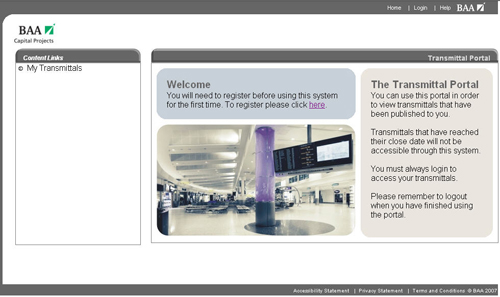
Registration is done using the simple screen below:
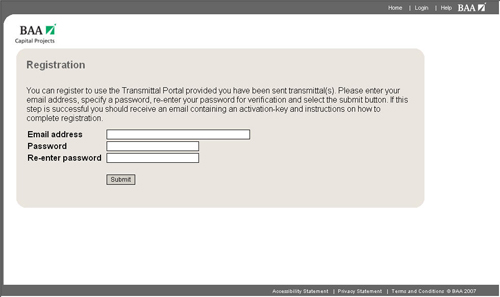
Once the registration form has been submitted the user will be sent an Activation Key. Follow the link in the Activation Email to complete the registration. Note, a user cannot login to the system until they are in receipt of a transmittal, and have completed the Registration Process
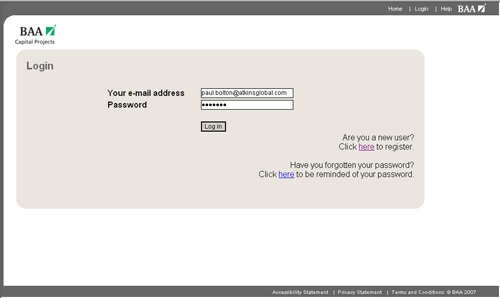
After a successful login, the user will be presented with a list showing one or more transmittals that they have access to. It is important to understand that the transmittal will only remain on the portal until the closeout period ends. After the period has ended, the transmittal will be withdrawn.