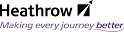Authorise a Transmittal:Authorise a Transmittal
Authorise a Transmittal
If you are a nominated Authoriser, you must authorise any transmittals that are sent to you in order that the transmittal can be forwarded on to the remaining review team
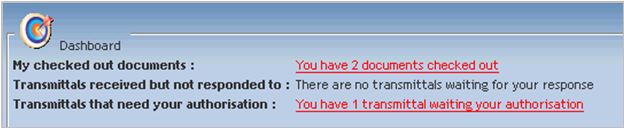
- From the Dashboard in Documentum, follow the link to view the transmittals awaiting your approval ..The My Transmittals view will be launched, already filtered to show only those transmittals Awaiting Authorisation

- Click into the Transmittal ID hyperlink
- Review the transmittal and add any comments, as required, then click the Authorise button
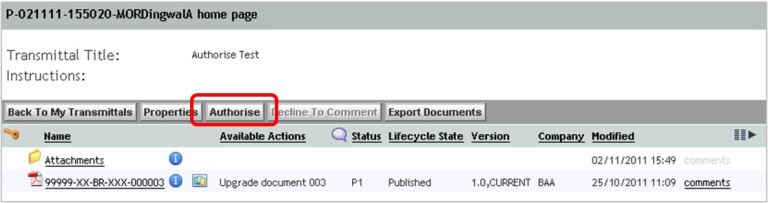
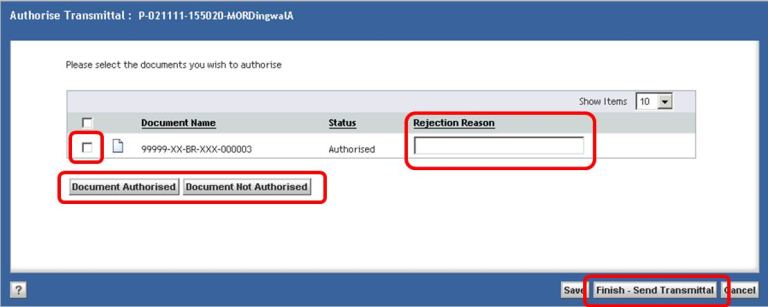
- To authorise a document;select its checkbox and click the Document Authorised button to change the status to Authorised, then click Finish - Send Transmittal. The Transmittal will then be forwarded to the intended Recipient list.
If a document is not to be authorised, select its checkbox, type a rejection reason into the free text field and click the Document Not Authorised, before clicking the Finish - Send Transmittal button. The document will revert to Working and the Reject Reason will be recorded against it.