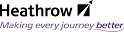Linking to Documents:Linking to Documents
Linking to Documents
Often a document will be relevant to more than one project/location and rather than making a copy of that document in numerous folders within the Docbase, it is best practice to create a link to the original document in the other folders.
Example: Manufacturing literature for an air conditioning unit will be relevant to every location where that unit is installed.
Note
This is both a cost and time effective practice and ensures that the most current information is available throughout the Docbase and for all users.
Link an object
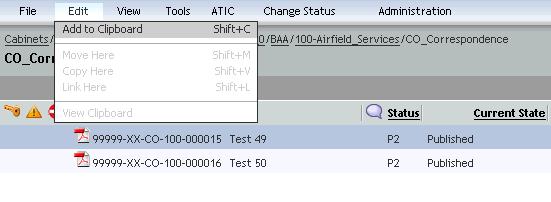
- Navigate to the object(s)
- Select the object(s)
- From the Edit menu select Add to Clipboard
- Navigate to where the link is to reside
- From the Edit menu select Link here
The link is created in the chosen folder.
Note
The original document can be opened for editing from its original location or from any of these links (as long as you have permission to do so).