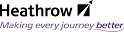Customising the Display
You can control what items are displayed within the Results Pane and how many items are displayed on a single page/screen. By customising the Column Preferences, you can also controlwhat information is displayed for each item.
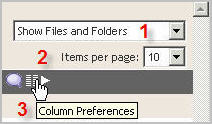
1. Filtering Items in Folder View
The Show Files and Folders drop-down list is used to control the items that are displayed in the Results Pane: other options are: Show Files; Show Folders and Show All Objects and Versions.
2. Filtering Items in Transmittal View
When browsing transmittals in a dedicated area such as My Transmittals it is possible to filter the list using the same control as the Folder View however the values displayed in this list are specific to transmittals.
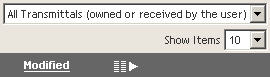
Values in this list include:
All Transmittals (owned or received by the user)
Draft Transmittals – Show all transmittals not yet sent
Sent Transmittals – Show all transmittals that have been sent
Closed Transmittals – Show all transmittals that have expired or have been completed
Received Transmittals (Review) - Show all transmittals that have been sent to you that are in a Review or Approval state (R2)
Received Transmittals (Publish) - Show all transmittals that have been sent to you that are in a Publish state (Pn)
Awaiting Your Authorisation - Show all transmittals that have been sent to you for your Approval
Sent by You Awaiting Authorisation - Show all transmittals that have been sent by you awaiting someone else’s approval
Transmittals received but not responded to - Show all transmittals that have been sent to you and require your input
Rejected Transmittals - Show all transmittals sent by you but rejected by the Authoriser
Errored While Waiting To Send - Show all transmittals that have errored during processing
Failed To Send - Show all transmittals that have errored during processing
Transmittals You Have Authorised - Show all transmittals that have been authorised by you
Queued Waiting To Send - Show all transmittals sent by you waiting to be processed
3. Displaying a Number of Items
Choose the number of items to display per page in the Items per page: drop-down list.
When viewing a list of items, Documentum details how many items are displayed in the current list and how many pages there are in the total list. Documentum also details which set of items and which page are displayed.
Click the First, Previous, Next or Last page button to navigate through the pages containing the list of items.

4. Column Preferences
Additional columns based on object attributes may be displayed in the Results Pane.
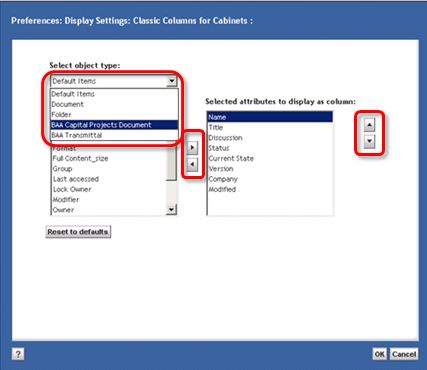
- Click the Column Preferences icon, as shown above
- Select object type: from the drop-down
- a list of relevant attributes are displayed below, in the left-hand list
The right-hand list shows the Selected attributes to display as column:
- Attributes are moved from one list to the other using the left/right arrows between the two lists
- The order of the selected attributes can be adjusted using the up/down arrows to the right of that list
Sorting Lists
- Click the column heading of the item to sort by
- Click a second time to change the sort order
- an arrow is displayed indicating whether the sort is in Ascending or Descending order