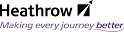Document Properties and Attributes
A document's properties are assigned to it during the creation process where the creator completes the required fields and the system creates a unique document number based on the assigned attributes - this procedure is covered in detail in the next module, Create & Work. Viewing a document's properties is covered in this module in the section called Viewing Document Properties.
The main benefit of assigning consistent document properties to all the documents in the Docbase is that users will be able to find information fast and efficiently, thus reducing expensive rework. For this process to work effectively, a selection of properties have been made mandatory.
Viewing Document Properties
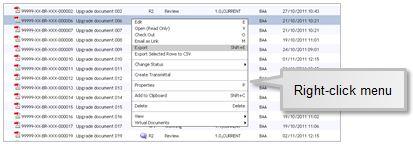
To view a document's properties, click on the document and;
- Click P on the keyboard or;
- From the View menu, click Properties and then Info or;
- Right-click and select Properties from the pop-up menu
The Properties: Info: screen is launched.
The document properties are stored over six tabs displaying groups of property fields and their values, as described below.
If the document to which the properties belong has a status of Review or Published you may find that the values appear read only. Properties such as Title may not be changed unless the document is checked out.
Info tab

This is general information relating to the document, including:
- Document Number and Title
- The current Version Label
- Responsible Person name
- Company (Supplier ownership)
- Document Subtype and Description
- Created and last Modified dates
- Status & Current State
Location tab
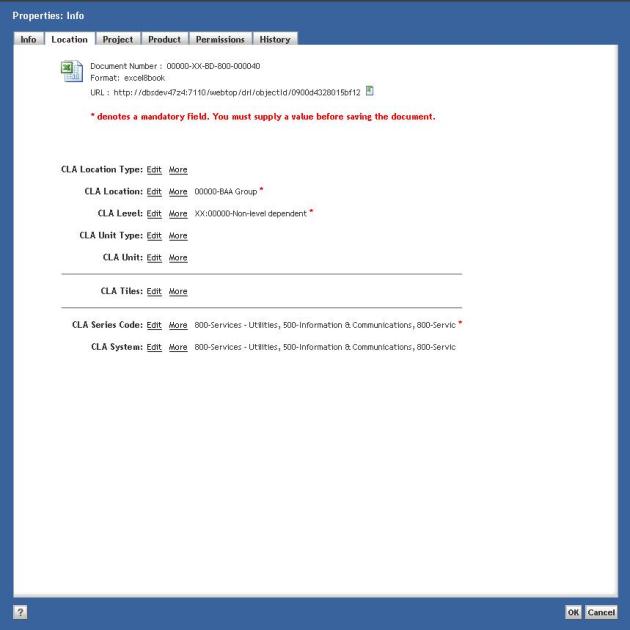
All the remaining mandatory attributes are listed on this tab.
They relate to , Location, Level and Series Code.
The More hyperlink can be selected to expand and display repeating attributes, e.g. if the subject of the document is found at several locations they will be listed under the More link for CLA Location.
Project tab
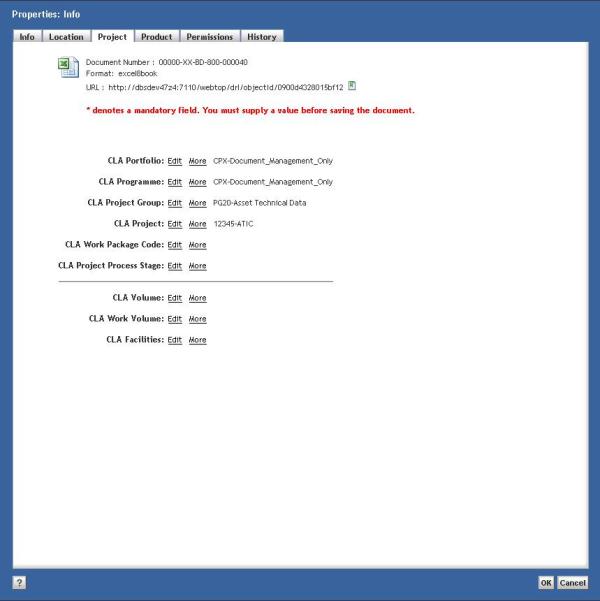
Displays Programme and Project information.
Product tab
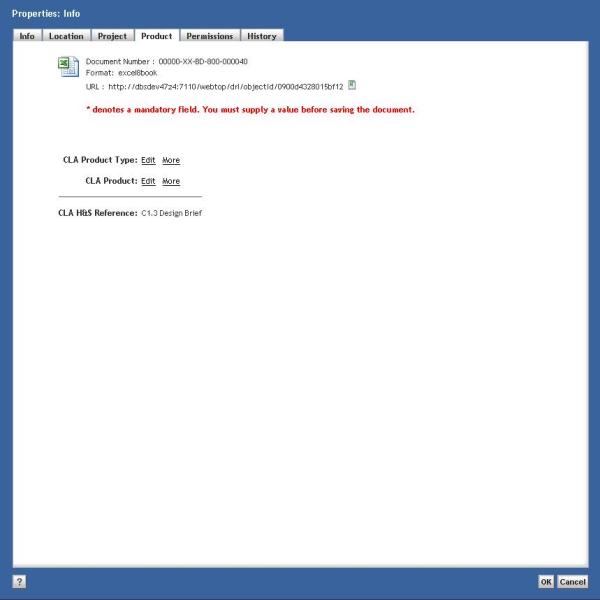
Displays Product information and the Health & Safety File Reference which indicates which section of the H&S File the document belongs to..
Permissions tab
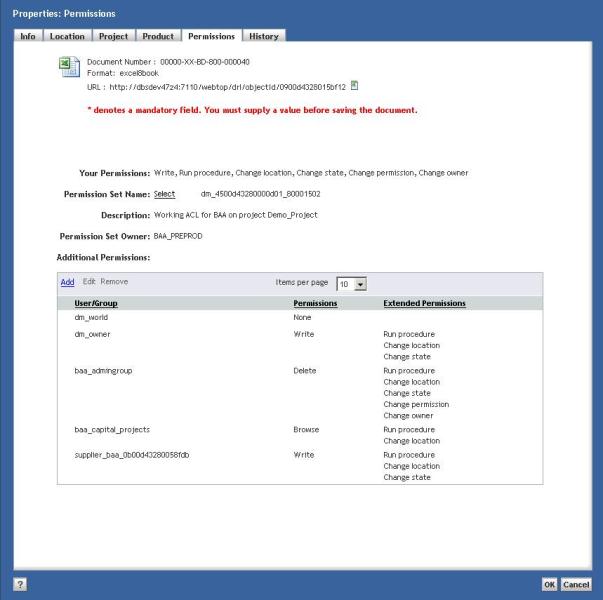
Displays the user's permissions with regard to the selected document.
History tab
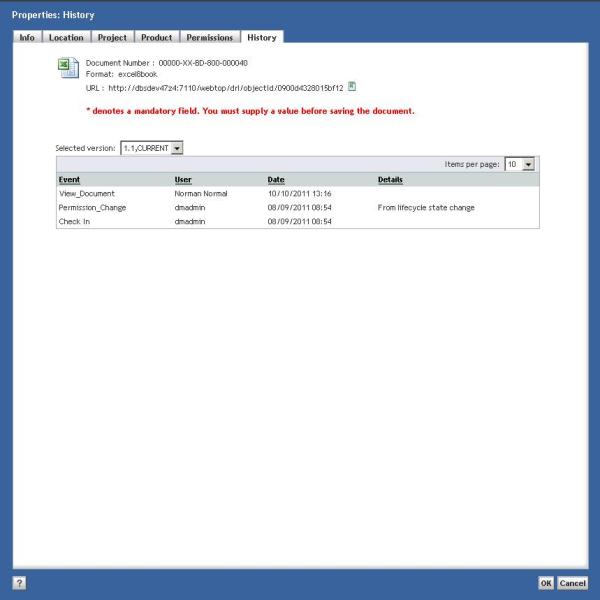
This is the audit trail for the selected document. The audit trail tracks significant events such as checkin, checkout and records initiator and the time fo the event.