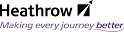Overview of the DocBase Hierarchy
The Documentum hierarchy is similar to the file system on a desktop computer. On a computer, the file system is divided into folders. Files are stored in folders, and folders can be stored within other folders.
The Docbase is the name given to the central database library system in Documentum in which electronic cabinets are created and documents are stored. The Docbase is divided into cabinets. Folders can be placed inside cabinets or other folders. Documents are stored inside folders.
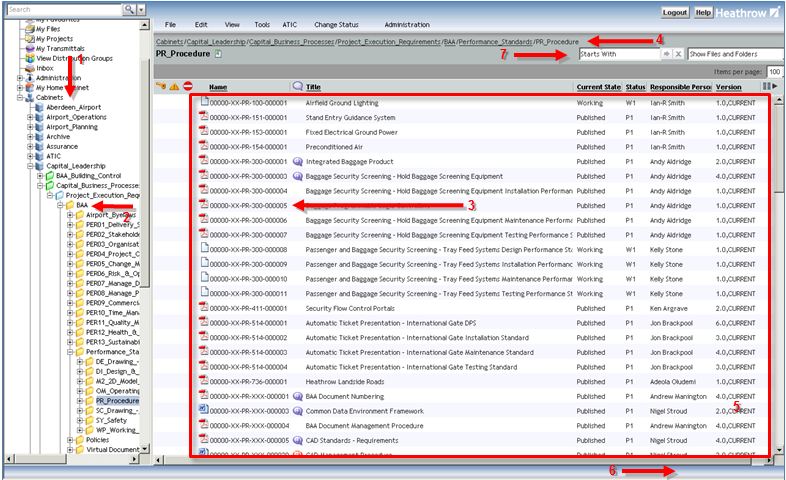
1. Cabinets - the highest level of organisation within a Docbase - Cabinets hold folders and files. These contain a mix of folders and documents. There is no limit to the number of cabinets in the Docbase.
2. Folders - folders are the next level of organisation in the Docbase. They can contain other folders or documents.
3. Documents - the system allows almost any document type to be stored and controlled in the Docbase. Each document type has an icon associated with it to identify the application the document was created in.
4. Breadcrumb - as the user navigates through the Cabinet and Folder structure, the Documentum WebTop displays a Breadcrumb which is the path to the locations viewed. You can click any folder in the path to return to that location.
5. Results Pane - the Results Pane displays the contents of the selected Cabinet or Folder.
6. Status Bar - displays system messages and enables the user to manage system messages
7. Starts With – allows you to filter the contents of a folder by the beginning of the document number.
Navigating the Cabinet and Folder Structure
You can navigate through a Docbase, displaying the contents of any cabinet or folder which you have permission to access. You can then open any document you have permission to open.
- Click the [+] next to the Cabinets icon in the Navigation Pane to expand it and view the available Cabinets
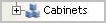
- Clicking the [+] next to a specific cabinet will expand it to display the folders within
- The Results Pane updates to display the contents of the selected cabinet or folder
- Clicking the [-] next to a folder or cabinet collapses the structure
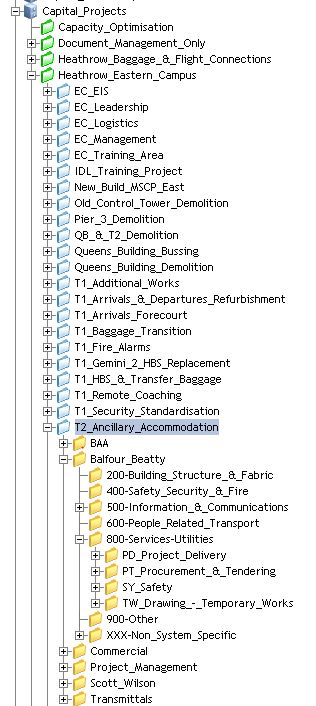
Note
Your programme structure may vary from this example.
The breadcrumb shows the complete path to a location, so you can use this as another way of navigating back to a particular folder. Simply click on any folder listed in the path to return to that location.

Performing Actions
An action can be performed on several objects at once. Note, an object could be a file, a folder or a transmittal.
To perform an action on one or more objects, select the checkbox(es) for the object(s), and then select the action from any of the available options: Hyperlinks, Menus or Quick Function Hyperlinks as outlined in the previous section.