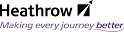The Documentum Webtop Interface
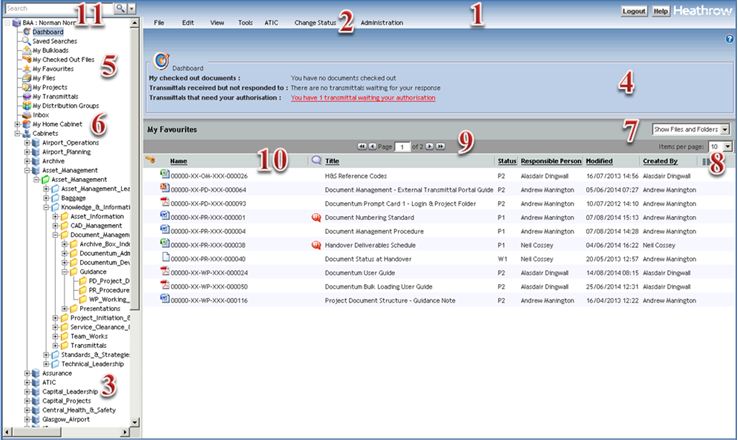
1. Banner - located at the top of the screen, the Banner contains buttons to Search, Logout and Help
2. Menus - all the Documentum commands are grouped within this selection of menus. Actions accessed through menus may appear active or dimmed depending on whether an object is selected, e.g. Edit under the File menu will be dimmed until a document is selected, then it is available for selection.
3. Navigation Pane - the Navigation Pane contains the available repositories and areas from which to work. It also enables you to navigate through the Cabinet and Folder hierarchy.
4. Dashboard - quick links to ‘My Checked out Documents'; ‘Transmittals received but not responded to' and, for Approvers only, ‘Project Transmittals Pending Approval'
5. "My" shortcuts — ;
- Saved Searches – holds saved searches and search templates
- My Bulk Uploads — upload folders containing the upload records
- My Checked Out Files – lists files that are currently checked out to the user
- My Favourites — equivalent to Internet Favourites, can consist of frequently accessed files and folders
- My Files — enables quick access to files you have recently created, edited or checked out
- My Projects – lists the project folders of the projects to which the user is a member
- My Transmittals — all transmittals owned or received by the user
- View Distribution Groups — transmittal distribution groups created by the user
6. My Home Cabinet - the home cabinet is where the output from Version Reports will be stored.
7. Show - change to kind of objects you see, i.e. current versions or all versions.
8. Items per page - select how many items you see in a single view (10, 50 or 100).
9. Page - navigate between pages of information.
10. Column Header - allows you to change your viewed document properties and change column widths by dragging the column separator.
11. Search – search for documents.