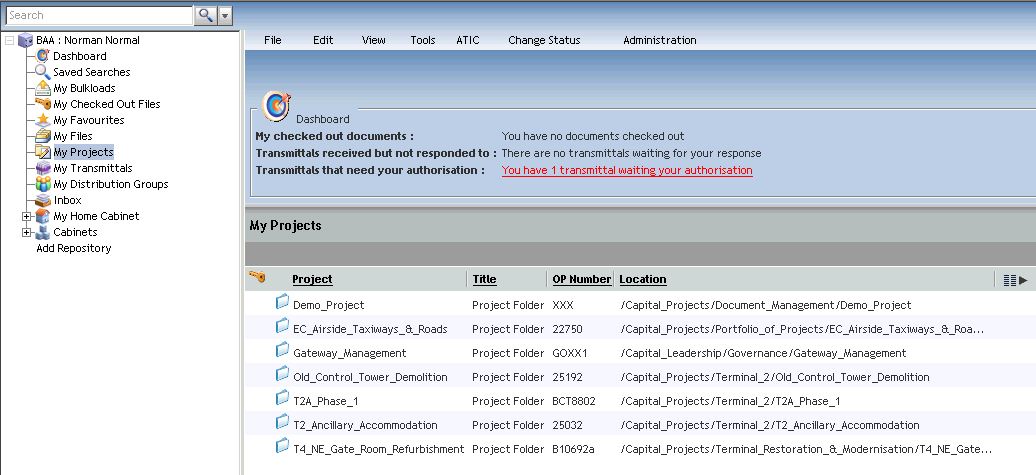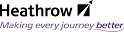Creating a new Document Number
- Navigate to the folder where the document is to reside
Note
Appropriate access rights are required to create documents in the folder. Documents or document numbers can only be created iwthin document type folders or the folder level above.
- From the File menu select New/Capital Projects Document or click Shift-N.
The New Document: Create window is launched as shown:
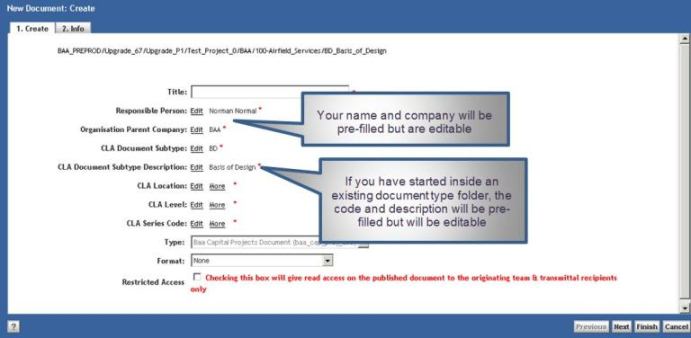
3. Define the document properties by clicking Edit beside each required attribute and making the appropriate selection
Note
Fields with a red star * are mandatory and can all be found in the Create tab. The system will not allow progress to the next stage of the process until an entry is made for each mandatory attribute. The Info tab contains all the non-mandatory properties which are available to use.
Editing the document properties
Available values are located on the left of the screen in the form of a collapsible/expandable list
Codes or Labels
- Values can be displayed as Codes and/or Labels
- Where the values can be broken down further, click on the [+] to expand the list
- Click on [-] to collapse a list
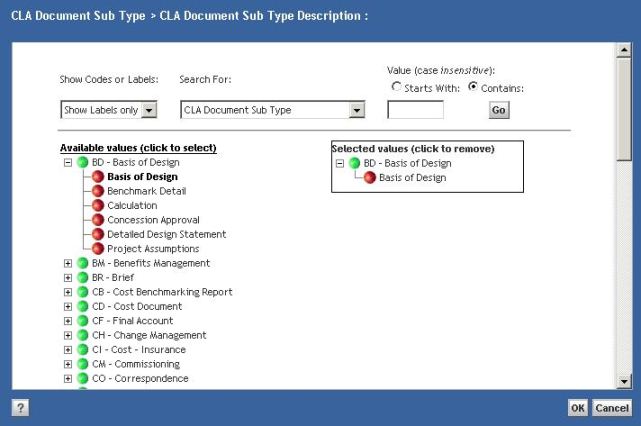
Search For:
For long lists of attributes, search for a specified value with the.
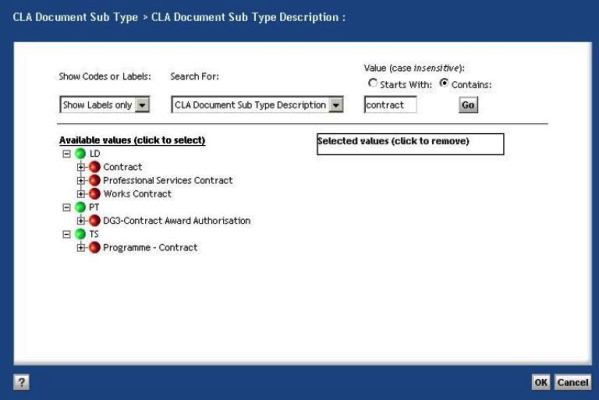
- The Search For: drop-down is used to select the required attribute
-
Value: allows a value search on whichever attribute is selected in the Search For: field
- the example shows how to filter to display only a Document Type that Contains: "Contract"
Select a value
- Identify the required value on the left
- click on it to select
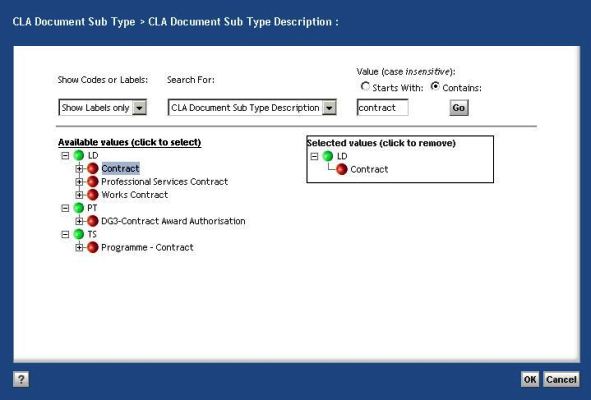
Some attributes will allow you to assign several values to it, e.g. a single document may be relevant to several Locations and/or Levels and therefore may have multiple values assigned to CLA Location/CLA Level
Remove a selected value
- Selected values are displayed on the right
- click on the selected value to remove it
Note
Some of the attributes are linked, e.g. attributes regarding Location, if CLA Level is edited, the fields for Location and Location Type are also populated based on the CLA Level selection.
-
Type, Format and Template
- Type: will default to the only choice, BAA Capital Projects Document
- Format: will default to None which will provide a placeholder with a new document number.
- With all the required fields defined, click Next to move onto the Info. tab to add further information or click Finish to complete setting up the new document
When Finish is selected, the new document number placeholder is created in the chosen folder in Documentum, based on the chosen template, and named with the unique number generated by the system, as defined by the mandatory fields that were chosen for the document properties.
Restricted Access
At the bottom of the Properties window there is an option to apply Restricted Access to the document.
If selected, this will restrict the access to a document following Publishing to the responsible team and
anyone the document is transmitted to. Restricted Access is only to be used for commercial documents
Updating Document Properties
Depending upon the status of a document and your permissions, the document properties may be edited (except Title and Responsible Person). To edit a documents properties, click View/Properties or Right-Click/Properties or press P to display the properties screens and follow the procedure as above.
Multi Document attribute Update
Depending upon the status of a document and your permissions, certain document properties, on multiple documents may be edited at one time. To edit multiple document attributes:
- Browse to a folder that contains more than one document
- Select the documents you wish to edit using the CTRL or Shift key.
note
All selected documents must be checked in. Document will be checked out temporarily whilst update takes place then checked back in as the same version.
- Click View/Properties or Right-Click/Properties or press P.
- The following screen will be displayed
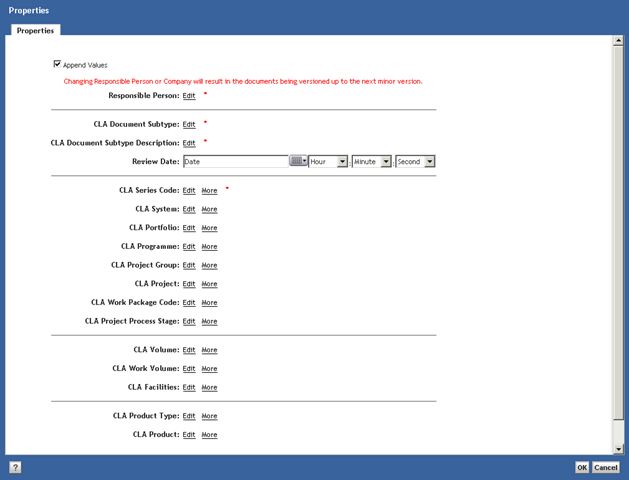
Note>
Note that any existing property values are not displayed, this is because some of the existing property values may differ between the selected documents.
- Change the property values as required, then select OK. Unchecking
- Unchecking the "Append Values" options will replace any existing value with the property you select.
Note>
Only values added to the screen will be passed to the documents for update leaving the other fields blank will not remove values from the selected documents.
Folder Security
The Documentum system security is based on permissions inherited from Folders. That is to say that any document added to a folder will take on the same rights as other documents within that folder.
Where can I add documents?
Documents may be added to whichever folder you have appropriate rights, as a starter the My Projects node contains all project folders to which you have membership. You must have membership to a project group before you can add documents to the projects area.
Documents or document numbers can only be created within document type folders or the folder level above.