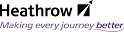Renditions
A document rendition is simply a document that is represented in a different format but is essentially the same document. For example a Word document maybe rendered to HTML for viewing across the web or converted to PDF such that a smaller, not editable version of the document maybe sent safely to a third party. These renditions are indistinguishable from the original or “master” document. Because the content of the master and its renditions are identical, Documentum is able to group them together under one object reference.
In order to create a document rendition you must use a "Rendering application", as appropriate. For Example, a Microsoft Word document can be rendered to PDF format using applications such as CutePDF, PDF995, Adobe Writer etc. Once you have created an appropriate rendition you can then attach it to a Document Object as described in the next section.
Import a Rendition
- Navigate to and select the document for which the rendition will be imported
- From the File menu select Import Rendition
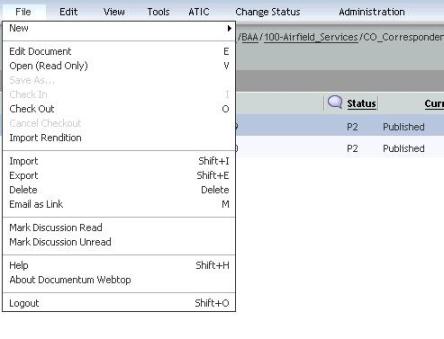
The Import Rendition screen is displayed
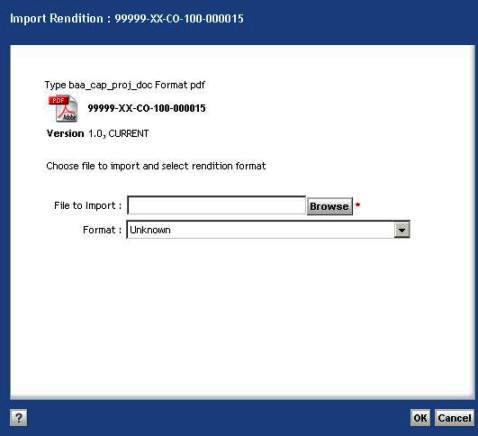
- Click on the Browse button, locate the document to import and then click the Open button
- The Format: will be recognised and populated
- Click OK to confirm
View Renditions
- Navigate to and select the checkbox for the document for which you wish to view renditions
- From the View menu select Renditions
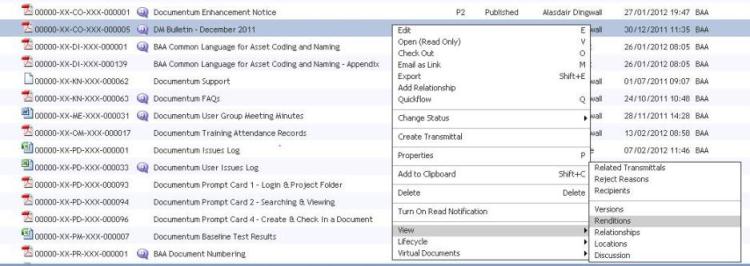
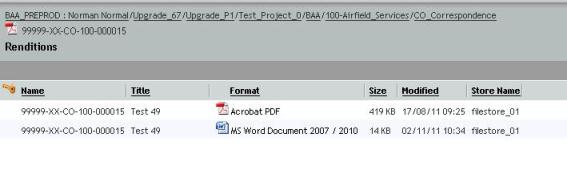
Preferred Renditions
If the master document is an editable formati.e. MS Word and there is a rendition available in an uneditable format i.e. PDF; it will be the uneditable version that opens when the document is viewed.
Bulk Import Renditions
Refer to the Bulk Load User Guide for guidance on all aspect of bulk loading.
Bulk Export of Renditions
There may be occasions when it is required to export multiple renditions of documents, for instance where electronic copies of read only documents are required to be copied to a medium such as CD or DVD.
- Navigate to and select the checkbox of multiple documents that have renditions
- From the View menu select Renditions
- Select the renditions you wish to export and select File – Export. A file dialog will be presented so that you can choose an external folder to save the renditions to.
Note
If some of the files selected do not have renditions it will be apparent from this list view, both master document and rendition have the same name. To quickly isolate all of the renditions, click the Format link at the top of the list to order the files by file type.