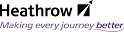Exporting Documents
It may be necessary to work on a document that resides within Documentum, from home or whilst travelling. There also may be a requirement for someone who does not have access to Documentum to work on the document. In these situations the user can export a document locally to their PC and work with the local copy of the document, or send it via Email to a colleague.
CAD users will always have to export CAD drawings and re-import them to Documentum after updates as CAD applications are not accessible via the BAA Connect portal (OneBAA Portal) and Documentum does not handle CAD XREFs.
If you are about to update a document, remember to check it out before exporting it to ensure that no other user can modify that version of the document whilst you are working on it locally.
Export a Document
- Navigate to and select the required document
- From the File menu select Export With Document Number or Export With Title or Right-Click/Export... or Shift+E
- Browse to and select the location where the document is to be exported to
- Click OK
Check In an Exported Document
After working on an exported document, the updated document should be imported and checked back into Documentum.
- Navigate to and select the required document
- Click File/Check In or Right-Click/Checkin or click I to launch the Check in: screen, as shown
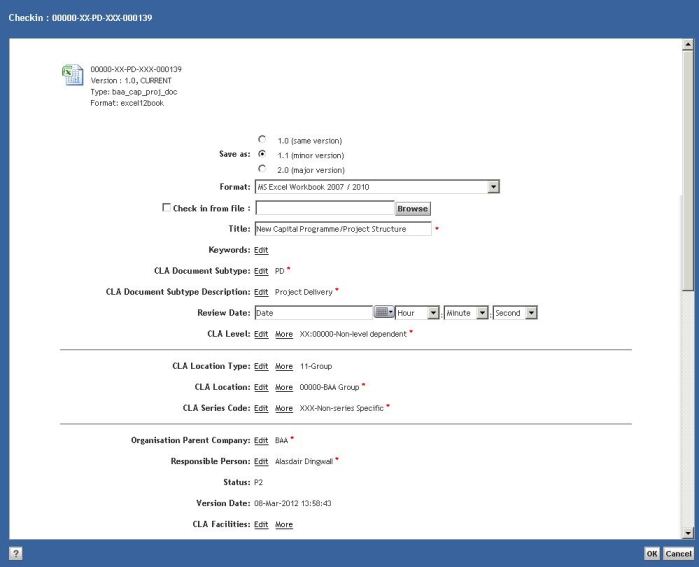
- Click the Browse... button to locate the file from the location where it was exported to
- Select the file, click Open, then click OK